Exton|Defender mga (Mageia) build 150701
My second version of Exton|Defender is a remaster of Mageia
5, released in June 2015. Mageia has been the third most
popular Linux system in the world for 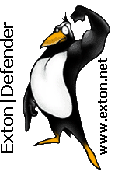 some
time now (according to Distrowatch.com).
some
time now (according to Distrowatch.com).
My changes of Mageia 5
I have removed the Gnome
Desktop environment and installed Cinnamon
instead. Furthermore I have installed the following rescue
and repairing tools: NTFS-3g,
GParted,
PartImage, Sfdisk (util-linux-ng),
Rsync, Ddrescue,
FSArchiver,
TestDisk
and Midnight
Commander. Other programs (among many others):
NetworkManager, Firefox, Gimp, Java (JDK) and Java Runtime Environment (JRE),
Emacs, Safecopy,
kernel headers and many compilation tools. Study the full
list of installed
packages. The system language is ENGLISH.
Log in to Cinnamon
When Exton|Defender mga has booted up you will end up at LightDM‘s
login manager. Log in to Cinnamon as user live
or as root ("other"). Passwords: live/root.
Installation to hard disk
Exton|Defender mga/Mageia can easily be installed to hard
disk. Start up a terminal as root and run this command: draklive-install.
Then just follow the instructions. NOTE:
If you want your own user/users you'll have to add
him/them when you have started up Exton|Defender mga from
hard disk. Do it as root with the commands useradd
MyUser and passwd MyUser or go to Mageia Control
Center >> System >> Manage users on system. It
will look like this.
Changing
the root password
If you install Exton|Defender mga to hard disk you
should immediately (for security reasons) manually
change root's password. This is because the installation
program does not ask about a new root password. (Mageia
original uses no root password). The root password is
changed by running the command passwd root (as
root).
Installation to an USB stick
The Exton|Defender mga/Mageia ISO is a ISO-hybrid,
which means that it can very easily be transferred
(copied) to an USB pen drive. You can use two different
commands.
1a) isohybrid
exton-defender-32bit-mageia5-834mb-150701.iso
1b) cp exton-defender-32bit-mageia5-834mb-150701.iso
/dev/sdc
1c) sync
or
2) dd
if=exton-defender-32bit-mageia5-834mb-150701.iso
of=/dev/sdc
Where sdc is the usbkey. Replace by yours (/dev/sdb for example), not sdb1. That’s all! Normally it works with any Linux distribution which include a decent/recent version of syslinux.
USB installations in Windows
Unfortunately it's not possible to perform an USB
installation of Mageia 5/Exton|Defender mga in Windows
using any "Live
USB System Creator" (including UNetbootin).
Believe me, I've tried them all!
How do I install new programs?
Please read Mageia’s Wiki Installing
and removing software.
Who is Exton|Defender mga 32 bit Cinnamon for?
Exton|Defender aims to provide an easy way to carry out
admin tasks on your computer, such as creating and editing
the hard disk partitions. There is also no official live
Mageia 5 ISO with Cinnamon for downloading.
(Only with KDE and Gnome). Exton|Defender can also be
useful for people with older 32 bit computers who like to
run an eminent Linux system (Mageia) live with some speed.
See this screenshot of the Cinnamon Desktop in Exton|Defender mga
DOWNLOAD
The ISO-file (defender-32bit-mageia5-834mb-150701.iso) can
be downloaded from the Swedish
Linux Society
md5sum for the ISO file, which is of 834 MB
